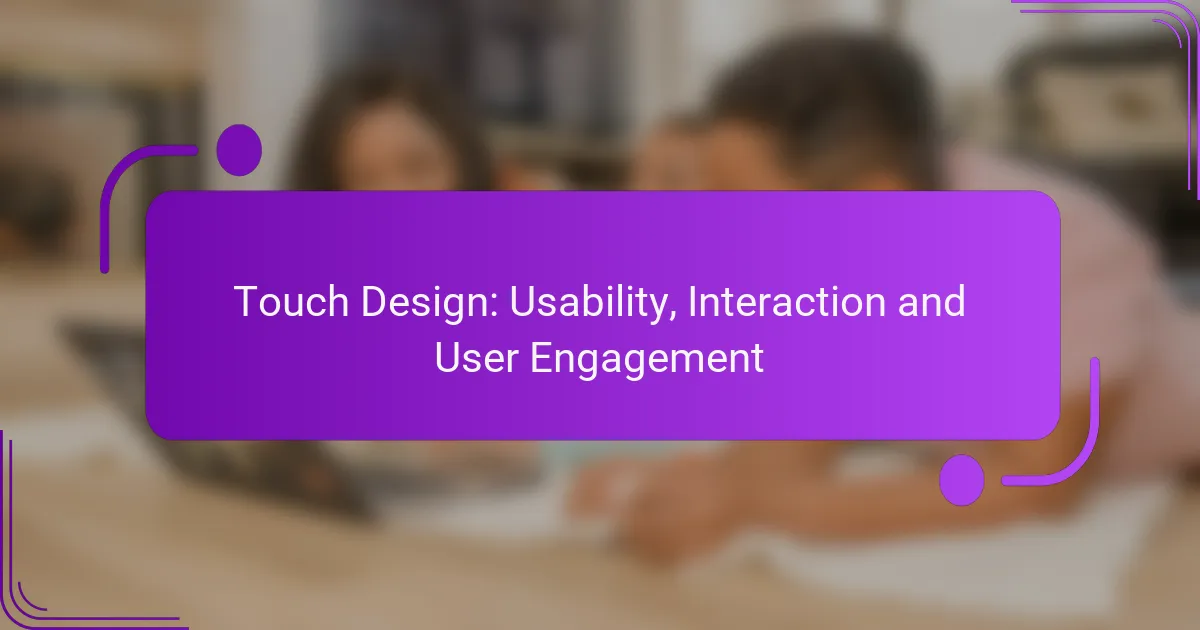Touch design plays a crucial role in enhancing usability and interaction within mobile applications, enabling intuitive interfaces that facilitate seamless user engagement. By prioritizing touch-friendly elements and best practices, designers can create experiences that are not only easy to navigate but also encourage meaningful interactions, ultimately fostering user loyalty and satisfaction.
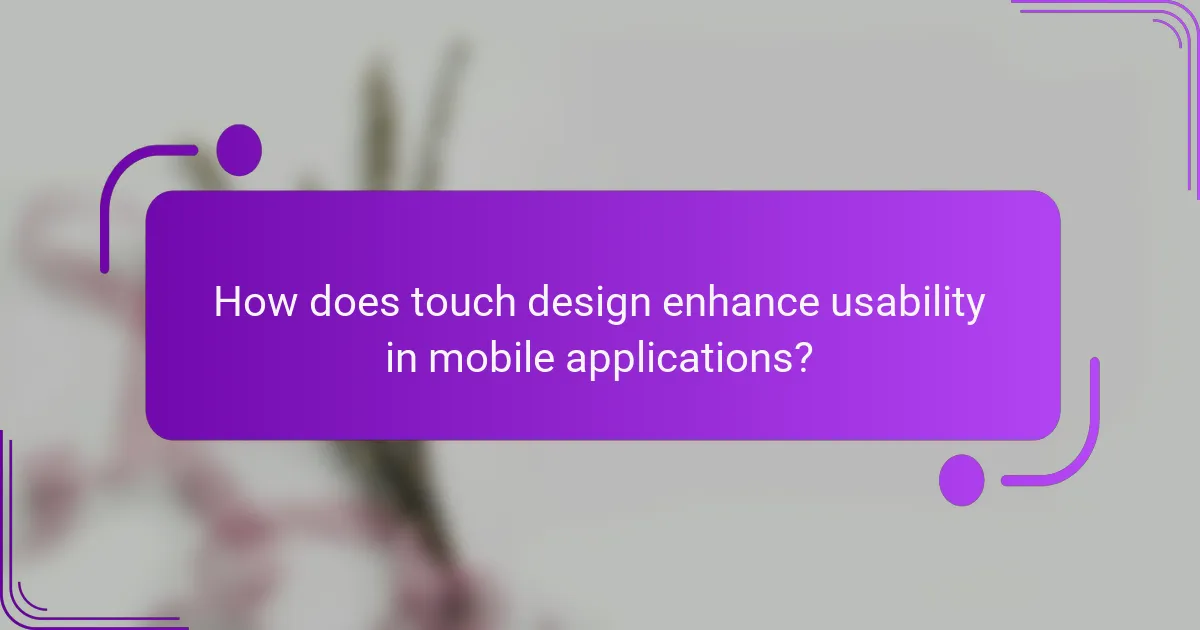
How does touch design enhance usability in mobile applications?
Touch design significantly enhances usability in mobile applications by creating intuitive interfaces that facilitate user interaction. By prioritizing touch-friendly elements, designers can improve the overall user experience, making it easier for users to navigate and engage with the app.
Improved navigation
Touch design enhances navigation by incorporating large, easily tappable buttons and swipe gestures. This allows users to move through the app more fluidly, reducing frustration and increasing satisfaction. For example, a well-designed app might use a bottom navigation bar with clear icons, ensuring that users can access key features with minimal effort.
To optimize navigation, consider using visual cues such as color changes or animations to indicate active selections. This feedback helps users understand their current position within the app, making navigation more intuitive.
Increased accessibility
Touch design can significantly improve accessibility for users with disabilities by incorporating features like voice commands and haptic feedback. These elements allow users to interact with the app without relying solely on visual or manual input, making it more inclusive. For instance, apps that support screen readers can provide auditory feedback for touch interactions, enhancing usability for visually impaired users.
When designing for accessibility, ensure that touch targets are large enough (at least 44×44 pixels) and that color contrasts meet established guidelines. This attention to detail can help accommodate a wider range of users and improve overall engagement.
Intuitive gestures
Intuitive gestures, such as pinch-to-zoom or swipe-to-refresh, enhance user engagement by making interactions feel natural and fluid. These gestures leverage users’ familiarity with physical actions, allowing them to navigate and manipulate content effortlessly. For example, users can quickly zoom in on images or scroll through lists with simple finger movements.
To implement effective gestures, ensure they are consistent throughout the app and provide visual feedback when gestures are recognized. Avoid overloading the app with too many complex gestures, as this can lead to confusion and hinder usability.
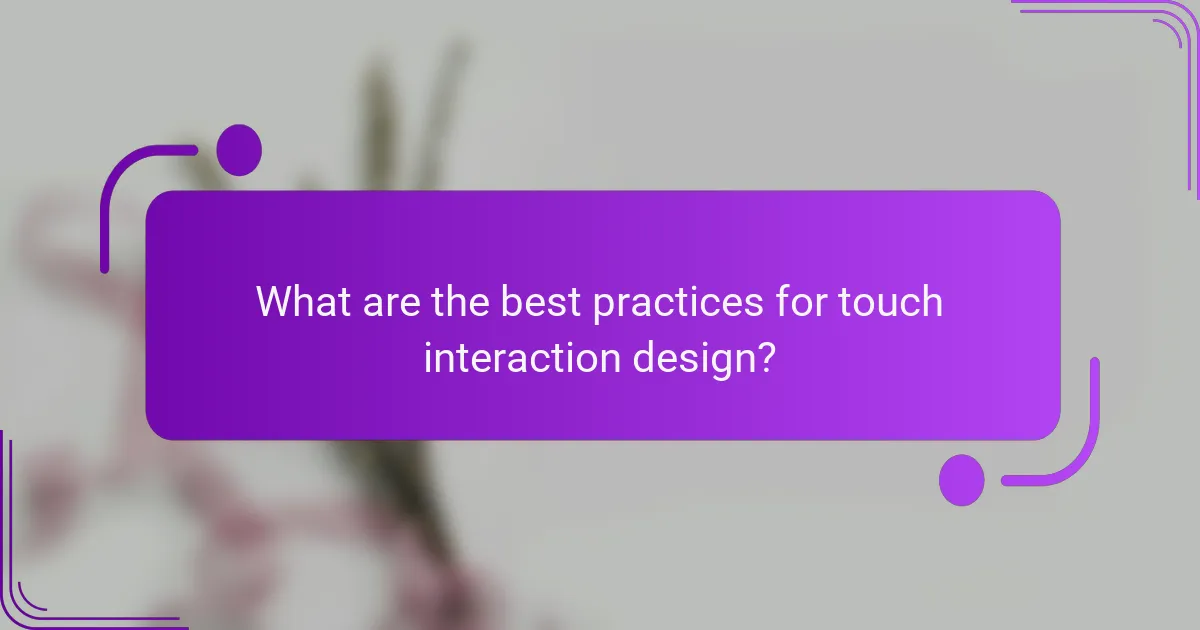
What are the best practices for touch interaction design?
Best practices for touch interaction design focus on creating intuitive and user-friendly experiences. Key elements include providing responsive feedback, ensuring appropriate touch target sizes, and maintaining consistent gestures across the interface.
Responsive feedback
Responsive feedback is crucial in touch interaction design as it informs users that their actions have been recognized. This can include visual cues, such as button animations, or auditory signals, like clicks. Providing feedback within 100 milliseconds is generally recommended to ensure users feel in control.
Consider using subtle animations or color changes to indicate that a touch has been registered. Avoid excessive delays, as this can lead to frustration and confusion, diminishing the overall user experience.
Touch target size
Touch target size refers to the dimensions of interactive elements, such as buttons or links, which should be large enough for users to tap comfortably. A common guideline is to aim for a minimum target size of 44×44 pixels, ensuring accessibility for users with varying dexterity.
When designing for touch, consider the average finger size and the spacing between targets to prevent accidental taps. Providing ample padding around touch targets can enhance usability and reduce errors.
Consistent gestures
Consistent gestures across an application help users develop familiarity and confidence in their interactions. Standard gestures, such as swiping, pinching, or tapping, should behave predictably throughout the interface to avoid confusion.
Establish a clear set of gestures and stick to them. For instance, if swiping left deletes an item in one part of the app, it should do the same elsewhere. This consistency builds trust and improves user engagement.
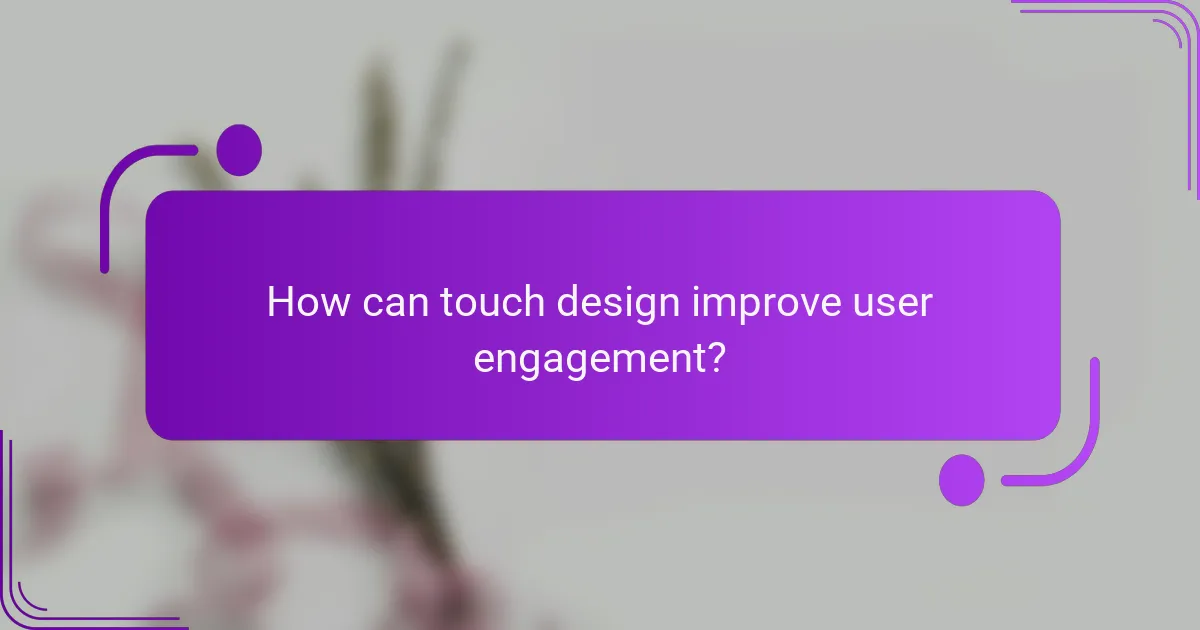
How can touch design improve user engagement?
Touch design enhances user engagement by creating intuitive and interactive interfaces that encourage users to interact more frequently and meaningfully. By focusing on usability and interaction, designers can foster a more immersive experience that keeps users coming back.
Personalized experiences
Personalized experiences in touch design cater to individual user preferences and behaviors, making interactions feel more relevant and engaging. For instance, apps that adapt their layout or content based on user activity can significantly increase satisfaction and retention rates.
To implement personalization, consider using data analytics to track user interactions and preferences. This can guide adjustments in content presentation, such as recommending products or customizing features based on past behavior.
Gamification elements
Incorporating gamification elements into touch design can significantly boost user engagement by making interactions more enjoyable and rewarding. Features like points, badges, and leaderboards encourage users to participate actively and return to the application.
When integrating gamification, ensure that the rewards are meaningful and aligned with user goals. For example, a fitness app might offer achievements for reaching exercise milestones, motivating users to stay active and engaged.
Visual feedback mechanisms
Visual feedback mechanisms are crucial in touch design as they provide immediate responses to user actions, enhancing the overall interaction experience. This can include animations, color changes, or sound effects that confirm a user’s input, making the interface feel more responsive and alive.
To optimize visual feedback, ensure that it is consistent and intuitive. For example, a button that changes color when pressed signals to the user that their action was recognized, improving usability and satisfaction.
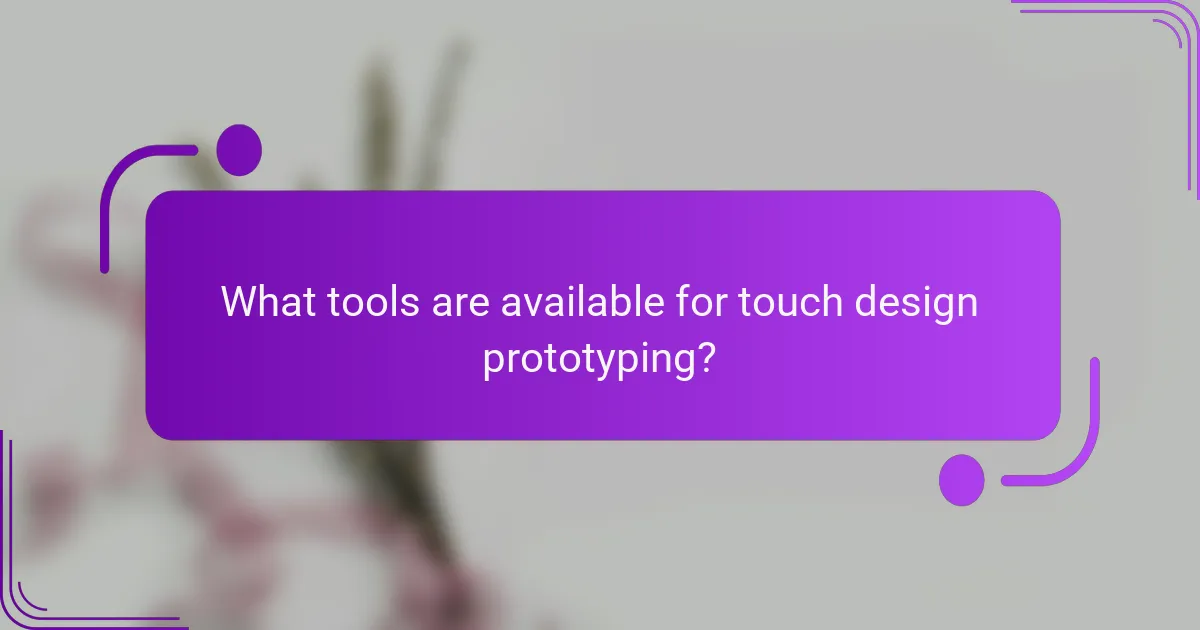
What tools are available for touch design prototyping?
Several tools are available for touch design prototyping, each offering unique features that cater to different design needs. These tools help designers create interactive prototypes that simulate touch interactions, allowing for effective user testing and feedback.
Figma
Figma is a web-based design tool that excels in collaborative prototyping. Its real-time editing feature allows multiple users to work on a design simultaneously, making it ideal for teams. Figma supports touch interactions, enabling designers to create prototypes that mimic the behavior of mobile applications.
To get started with Figma, create frames for your screens and use interactive components to define touch actions. Keep in mind that Figma’s cloud-based nature requires a stable internet connection for optimal performance.
Adobe XD
Adobe XD is a powerful tool for designing and prototyping user experiences, particularly for mobile applications. It offers a range of features, including voice prototyping and auto-animate, which enhance touch interactions. Adobe XD allows designers to create high-fidelity prototypes that can be tested on actual devices.
When using Adobe XD, leverage its repeat grid feature to streamline the design of lists and galleries. Remember to test your prototypes on various devices to ensure a consistent touch experience across platforms.
InVision
InVision is a prototyping tool that focuses on creating interactive mockups for touch interfaces. It allows designers to upload static designs and add hotspots to simulate touch interactions. InVision’s user testing features enable designers to gather feedback directly from users, refining the touch experience.
To maximize InVision’s capabilities, use its integration with design tools like Sketch or Photoshop. Be cautious of the learning curve; spend time exploring its features to fully utilize its potential for touch design prototyping.
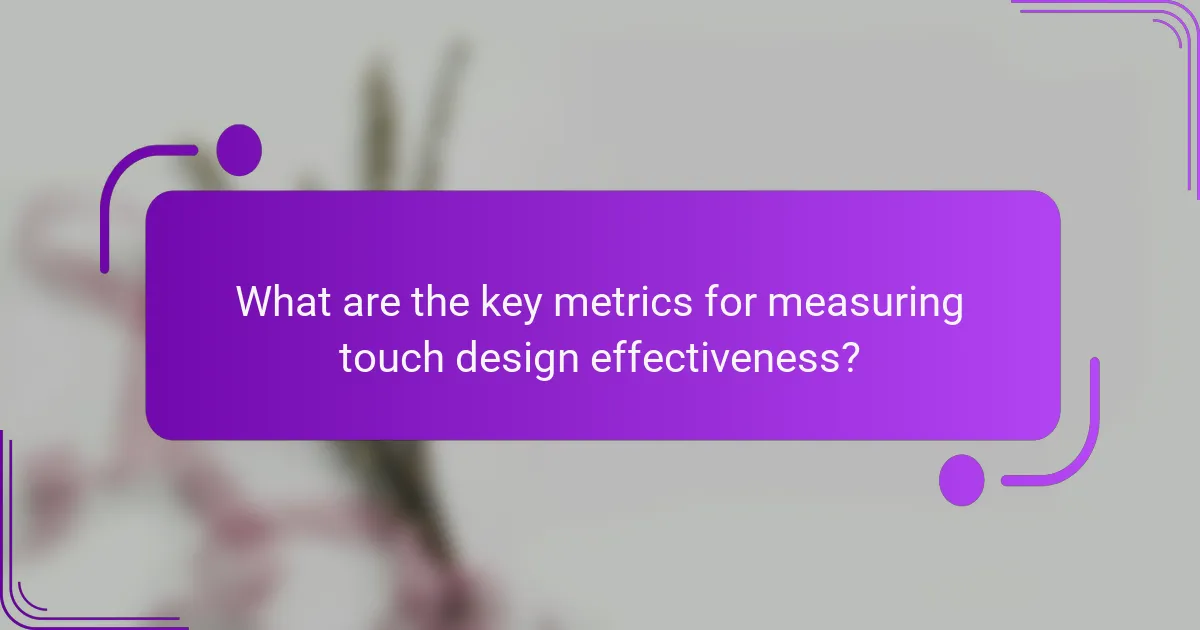
What are the key metrics for measuring touch design effectiveness?
Key metrics for measuring touch design effectiveness include user retention rates, task completion times, and engagement metrics. These indicators help assess how well a touch interface meets user needs and enhances their overall experience.
User retention rates
User retention rates indicate how many users continue to engage with a touch interface over time. High retention suggests that the design is effective and meets user expectations, while low rates may signal usability issues or lack of engagement.
To improve retention, focus on creating intuitive navigation and ensuring that users can easily accomplish their goals. Regularly gather user feedback to identify pain points and areas for enhancement.
Task completion times
Task completion times measure how long it takes users to complete specific actions within a touch interface. Shorter completion times generally reflect a more efficient and user-friendly design.
To optimize task completion, streamline workflows and minimize unnecessary steps. Aim for completion times in the low seconds range for simple tasks, and consider user testing to identify bottlenecks.
Engagement metrics
Engagement metrics assess how actively users interact with a touch interface. These can include the frequency of use, duration of sessions, and the number of interactions per session.
To boost engagement, incorporate features that encourage exploration and interaction, such as gamification elements or personalized content. Monitor these metrics regularly to adapt the design based on user behavior and preferences.
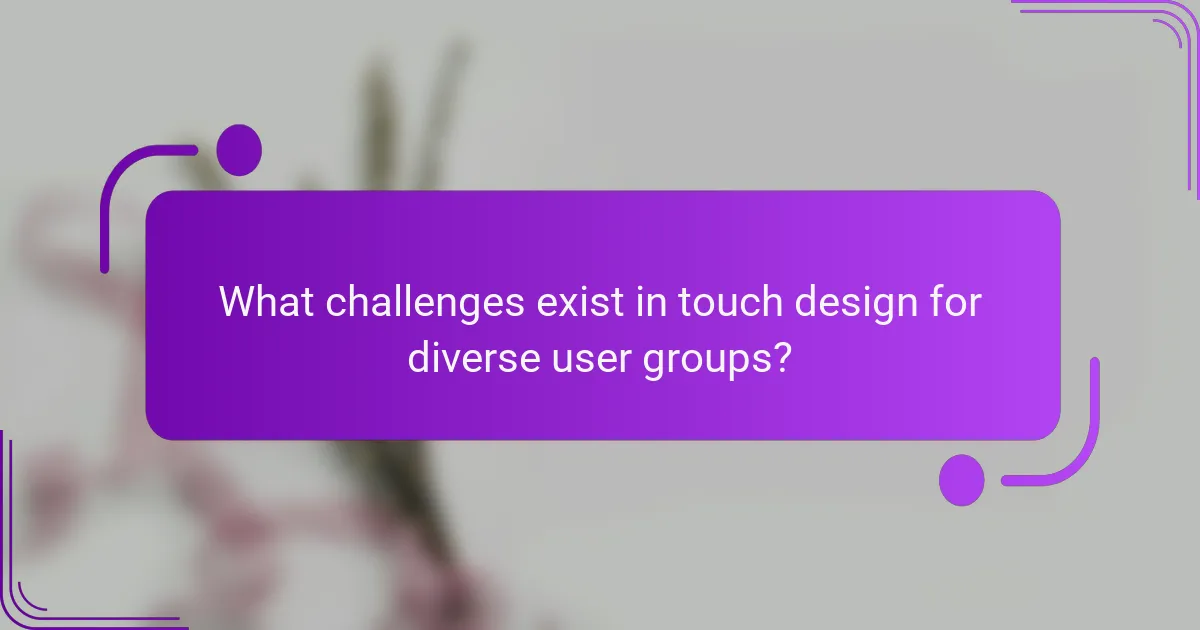
What challenges exist in touch design for diverse user groups?
Touch design faces several challenges when catering to diverse user groups, including varying physical abilities, cultural differences, and technology familiarity. These factors can significantly impact usability and engagement, requiring designers to adopt inclusive practices.
Physical Accessibility
Physical accessibility in touch design involves creating interfaces that accommodate users with different abilities, such as those with limited dexterity or visual impairments. Designers should consider touch targets that are large enough to tap easily and provide sufficient spacing to prevent accidental selections.
Implementing voice commands and haptic feedback can enhance accessibility for users who may struggle with traditional touch interactions. For example, using a minimum target size of around 44×44 pixels can improve usability for individuals with motor impairments.
Cultural Differences
Cultural differences can influence how users interact with touch interfaces. Symbols, colors, and gestures may have different meanings across cultures, which can lead to misunderstandings or frustration. Designers should conduct user research to understand the cultural context of their target audience.
For instance, while swiping left might indicate a negative action in some cultures, it could be interpreted differently elsewhere. Providing options for customization can help users feel more comfortable and engaged with the interface.
Technology Familiarity
Users come with varying levels of familiarity with technology, which can affect their interaction with touch interfaces. Novice users may struggle with complex gestures or navigation, while experienced users may expect advanced features. Simplifying the user experience is crucial for accommodating all skill levels.
Using intuitive icons and familiar layouts can help bridge the gap for less experienced users. Offering tutorials or onboarding experiences can also assist in easing users into the technology, ensuring they feel confident and engaged from the start.